Animations
Battlezone animations are seen used particularly in buildings, turrets, walkers, howitzers, and constructors. While there is more and probably undocumented behavior that exists, what we do know it can do is pretty nice.
Battlezone supports both location and rotation based animations. Both can be used at the same time.
To begin you should animate your Battlezone unit. There is no particular conventions you need to follow, but its best to animate last after the unit is completely finished with model/textures. This will allow you to avoid weird issues and last second tweaks that might break something.
Once animated you need to make animation elements for each animation you will use.
Find the Battlezone Animations panel by clicking the scene tab. It will look like this...
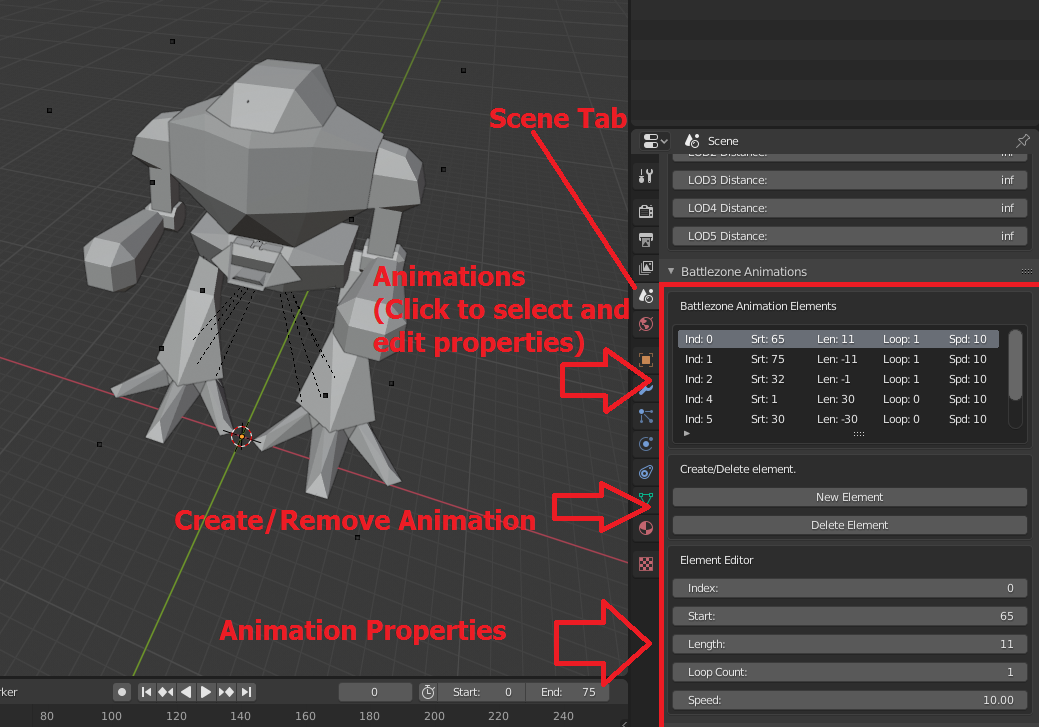
Image: Animation panel!
Now that we know where to find it, lets talk about how to use it.
To create a new animation, click the New Element button. To delete one, click an element in the list and then click Delete Element.
Properties are mostly straight forward with some exceptions.
Index is a special property that determines what type of animation it is. You can experiment to find these or you can use the handy reference I've made here!
Next property is the Start Frame. Here you set what frame the animation begins in. Find out the frames by using blender itself. Frame 0 in blender will be frame 0 for the element editor.
Next property is the Length. Length is how long the animation is. What you set here will result in when the animation ends and what direction the animation plays in.
Loop Count is used to set how many times an animation should loop before stopping.
Speed is how fast an animation will play. Set it to a smaller number and the animation will be really slow, set it to a faster number and the animation will play really fast.
As previously mentioned, its a really good idea to look at stock SDF/VDF files. It may also be worth experimenting, but it may not give you any good results as some stuff is still hardcoded entirely in the game.